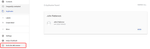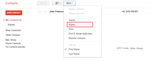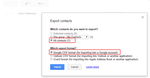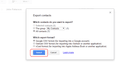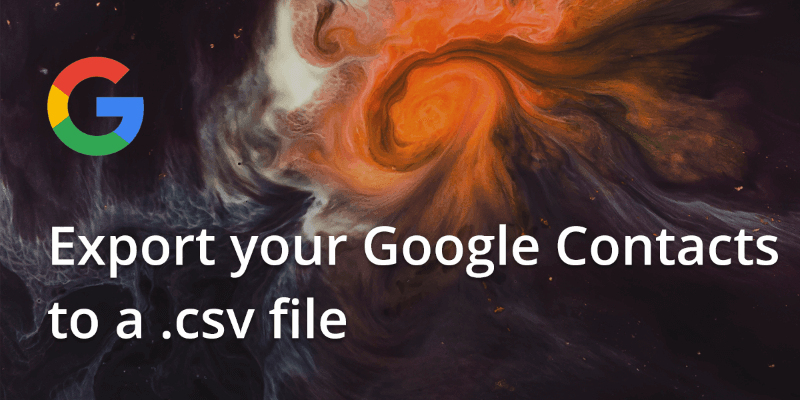
There are many cases where you might want to export your contacts from Google to a .csv file. For example, you may want to import them into another address book, manipulate them in Excel or just for keeping a local backup of your contacts.
In this how-to article, we are about to find out how to easily export your contacts.
1. First of all make sure you’re using the old version of Google Contacts. If this is not the case, go to the old version of Google Contacts, by clicking on Go to the old version on the left hand side bar.
2. Now, you have switched to the old version of Google Contacts. On the top bar, click on More and then Export.
3. You can choose whether you want to export a group of your contacts, or all of them. Suppose, that you want to export every single contact in your address book. Choose All Contacts and then either Google CSV, Outlook CSV or vCard, depending on what you intend to do with them later on.
4. To save your file, click on Export.
Easily export contacts and pictures from iPhone
It is extremely important to keep your contacts organized and to have the right tools to achieve maximum productivity with minimum effort! This is why we created Export contacts by Covve – the easiest way to export your smartphone contacts and pictures at a tap of a button, in excel-compatible format.
Click here to download it on your iOS device now!
Click here to download it on your Android device now!
Updated 13 October 2021
Updated on 13 Oct 2021.
Related Posts: